


Fast. Secure. Scalable.
Enterprise-Ready Open Source Security Tools
Deploy hardened ReNgine, GoPhish & more in 5 minutes. Cloud-optimized, performance-enhanced, fully customizable.
Skip weeks of setup – Deploy production-ready security tools with enterprise performance, security hardening, and cloud optimization built-in.

No Vendor Lock-in
Deploy in 5 Minutes
$0.18/hour vs $50K+ licenses
Full Source Code Access
Trusted by 384+ security professionals




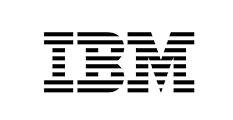


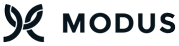

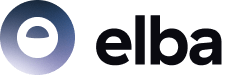




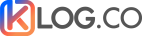
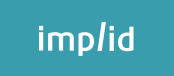
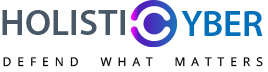



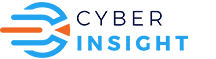





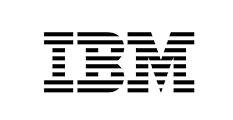

Deployed 105,000+ hours in 2025
Why choose HailBytes?
Raw Open Source
- Free initial cost
- Weeks of setup and configuration
- Security vulnerabilities in default configs
- Manual scaling and optimization required
- No professional support
- Requires dedicated DevOps resources
- Documentation gaps and compatibility issues
HailBytes
- Production-ready in 5 minutes
- Security-hardened configurations
- Auto-scaling on AWS/Azure infrastructure
- Performance optimized (3x faster deployment)
- Professional support included
- Pre-built templates and integrations
- Full source code access and customization
- AWS/Azure marketplace billing
Enterprise SaaS
- $50K+ annual licensing fees
- Vendor lock-in and proprietary formats
- Limited customization options
- Cannot audit source code
- Rigid deployment requirements
- Long procurement cycles
- Pay whether you use it or not
What's Enhanced in Our Tools
ReNgine Vulnerability Scanner
- Performance optimized (3x faster scans)
- Security-hardened configuration
- Pre-built scan templates included
- AWS/Azure auto-scaling
- Custom reporting templates
- Enterprise-grade logging
GoPhish Phishing Simulation
- Professional email templates
- Multi-tenant deployment ready
- Enhanced analytics dashboard
- SMTP configuration simplified
- Compliance reporting built-in
- Brand customization options
ShadowSocks Secure Proxy
- Enterprise deployment automation
- High-availability configuration
- Traffic monitoring and logging
- Multi-region deployment
- Load balancing included
- Security hardening applied
Support & Integration
- 24/7 professional support
- Custom integration development
- Migration assistance included
- Training and documentation
- Slack/Teams integrations
- API customization services
Our software is easy to use, dependable and comes fully supported by Hailbytes.
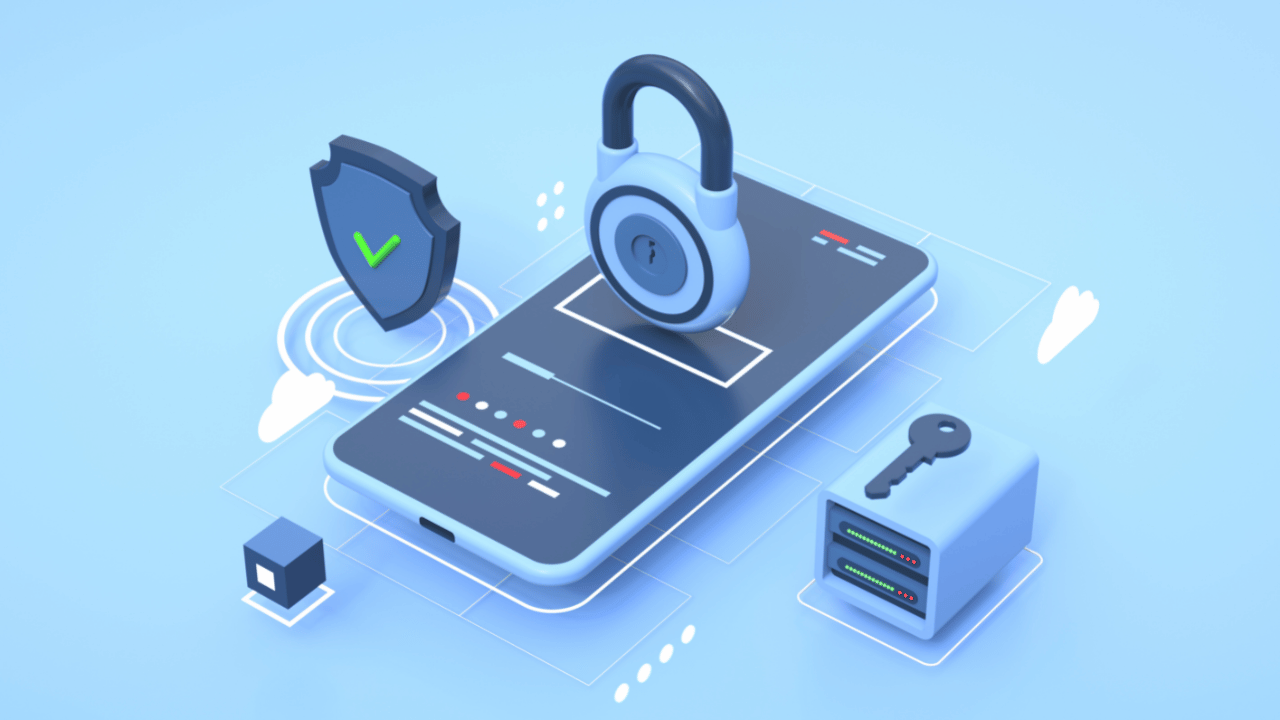
Weekly Cloud Security Insights + Exclusive AWS/Azure Tips
(You can unsubscribe at any time)
Cybersecurity News

reNgine for Bug Bounty Hunters: Continuous Reconnaissance at Scale
Introduction Bug bounty success depends on finding vulnerabilities before other hunters. The differentiator isn’t reconnaissance tools because everyone has access to the same open-source options. The differentiator is continuous automated monitoring that alerts you the moment new attack surface appears. Manual reconnaissance doesn’t scale. Checking 5-10 programs daily for new

reNgine vs Manual Reconnaissance: Why Security Teams Are Switching to Automated Recon
Introduction Security teams waste an average of 12-16 hours per week on manual reconnaissance tasks. Subdomain enumeration, port scanning, vulnerability detection – each step requires configuring multiple tools, cross-referencing results, and manually documenting findings. For organizations running regular penetration tests or bug bounty programs, this “reconnaissance tax” compounds quickly. reNgine
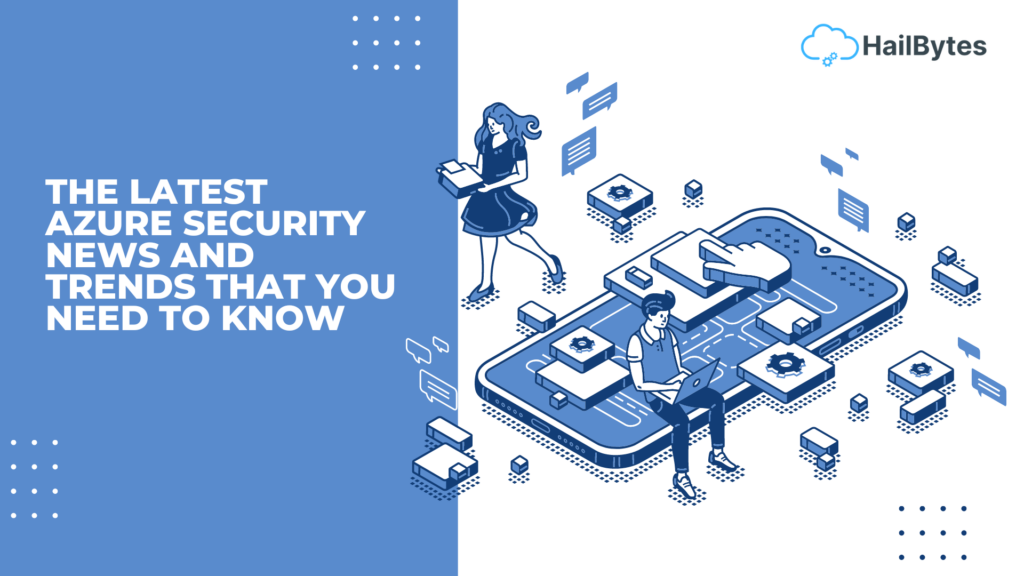
The Latest Azure Security News and Trends that You Need to know
The Latest Azure Security News and Trends that You Need to Know Introduction Microsoft Azure is one of the most popular cloud computing platforms in the world. This makes it a big target for hackers. In recent months, there have been a number of high-profile Azure security breaches. These breaches
