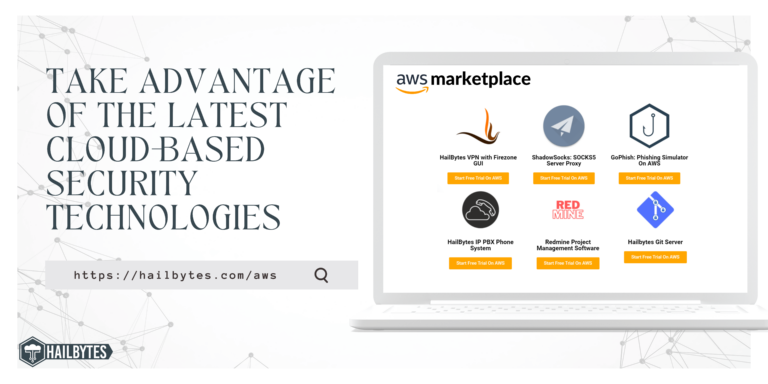MAC Address and MAC Spoofing: A Comprehensive Guide
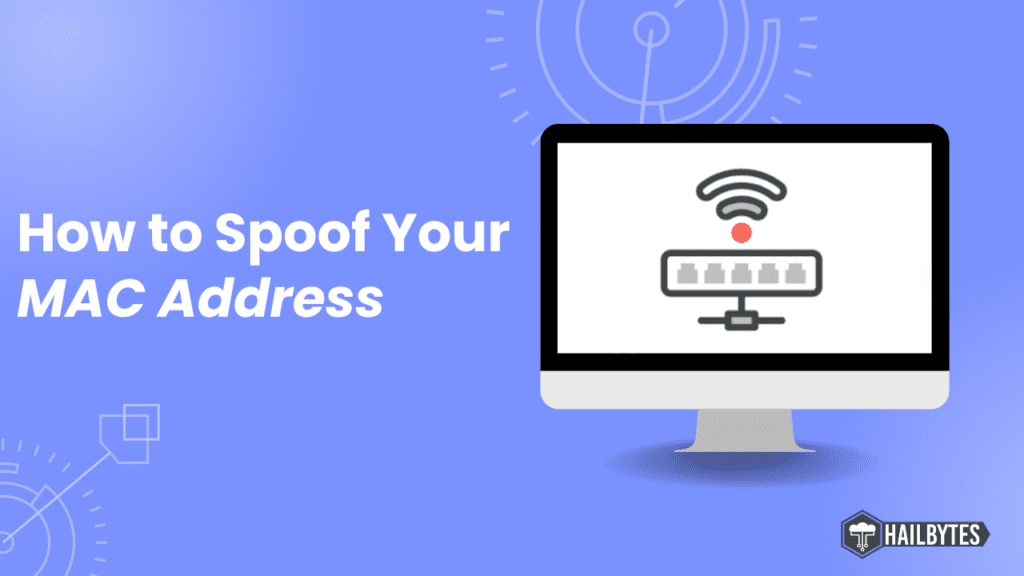
Introduction
From facilitating communication to enabling secure connections, MAC addresses play a fundamental role in identifying devices on a network. MAC addresses serve as unique identifiers for every network-enabled device. In this article, we explore the concept of MAC spoofing, and unravel the fundamental principles that underpin these essential components of modern networking technology.
At the core of every networked device lies a unique identifier known as a MAC address. Short for Media Access Control, a MAC address is affixed to your device’s Network Interface Controller (NIC). These identifiers serve as digital fingerprints, distinguishing one device from another within a network. Typically comprising a 12-digit hexadecimal number, MAC addresses are inherently unique to each device.
Consider your laptop, for instance. Equipped with both Ethernet and Wi-Fi adapters, it boasts two distinct MAC addresses, each assigned to its respective network interface controller.
MAC Spoofing
MAC spoofing, on the other hand, is a technique employed to alter a device’s MAC address from its default factory-assigned identifier. Ordinarily, hardware manufacturers hardcode MAC addresses onto NICs. However, MAC spoofing offers a temporary means to modify this identifier.
The motivations driving individuals to engage in MAC spoofing are diverse. Some resort to this technique to circumvent access control lists on servers or routers. Others leverage MAC spoofing to impersonate another device within a local network, facilitating certain man-in-the-middle attacks.
It’s important to note that MAC address manipulation is confined to the local network domain. Consequently, any potential misuse or exploitation of MAC addresses remains restricted to the confines of the local area network.
Changing MAC Addresses: Linux vs. Windows
On Linux Machines:
Users can utilize the ‘Macchanger’ tool, a command-line utility, to manipulate their MAC addresses. The following steps outline the process:
- Open a terminal window.
- Type the command `sudo macchanger -r <interface_name>` to change the MAC address to a random one.
- To reset the MAC address to the original one, use the command `sudo macchanger -p <interface_name>`.
- After changing the MAC address, restart the network interface by entering the command `sudo service network-manager restart`.
On Windows Machines:
Windows users can rely on third-party software such as ‘Technitium MAC Address Changer Version 6’ to accomplish the task effortlessly. The steps are as follows:
- Download and install ‘Technitium MAC Address Changer Version 6’.
- Open the software and select the network interface for which you wish to change the MAC address.
- Choose a random MAC address from the provided list or enter a custom one.
- Click ‘Change Now’ to apply the new MAC address.
Conclusion
Most modern devices automatically change your Mac address for you for security purposes like the ones we mentioned earlier in the video and you usually might not need to change your Mac address for daily use as your device already does this for you. However, for those seeking additional control or specific networking requirements, MAC spoofing remains a viable option.