How to Setup Microsoft SMTP on GoPhish
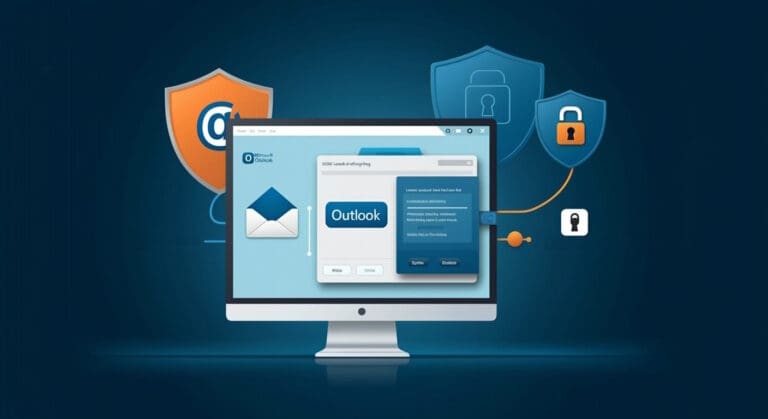
Introduction
Whether you’re conducting a phishing campaign to test your organization’s security or optimizing your email delivery process, a dedicated SMTP server can simplify your email workflow and improve your overall email performance. Microsoft’s Simple Mail Transfer Protocol (SMTP) server is a reliable and easy-to-use option for managing your organization’s email communication needs. In this article, we will guide you through the process of setting up a Microsoft SMTP server on Gophish.
https://www.youtube.com/watch?v=M9b3O_MjTCg&t=2s&pp=ygUJaGFpbGJ5dGVz
Setting Up Microsoft SMTP on Gophish
- On your Gophish instance, navigate to Sending Profiles.
- Select the Outlook Mail option to customize the template.
- On the menu, input your Microsoft email address in the SMTP From field. Leave the default value Host field as it is. Input your email address in the Username field.
- To generate a password, go to the security settings in your Microsoft account. Click on Advanced Security Settings. Under App Passwords, select Create a new app password and copy the password.
- Go back to your Gophish instance and input the password in the Password field.
- Send a test email to confirm success.
Deploy Gophish
Conclusion
In conclusion, setting up a Microsoft SMTP server on Gophish can streamline your email workflow and enhance your organization’s security posture. By following the guidelines outlined in this article, you can install and configure your SMTP server with ease and ensure that your phishing campaigns or email delivery processes are running smoothly.
